How to transfer data when changing phone models?
Data backup requires a strong Internet environment.
Before changing the phone model, please back up your calendar data.
*If 3G/LTE communication is not possible with the old phone, use Wi-Fi, please.
■ Migration of Event Data
Firstly, check the usage status, please. (http://goo.gl/3yP71P)
*You can also check it using Jorte, where the schedule is registered. [Settings] → [Information] on the calendar screen toolbar.
- If the number of cases is displayed in "My Calendar" of Jorte Calendar or "My Calendar" of Jorte PF Calendar, "Backup to Jorte Cloud".
- If the number of cases is displayed in the Google Calendar name such as "××××@gmail.com" in the usage status, "Google Calendar data migration".
- If the number of cases is displayed in "My calendar", "Phone calendar", etc. in the Google Calendar, "Migrating Local Calendar Data".
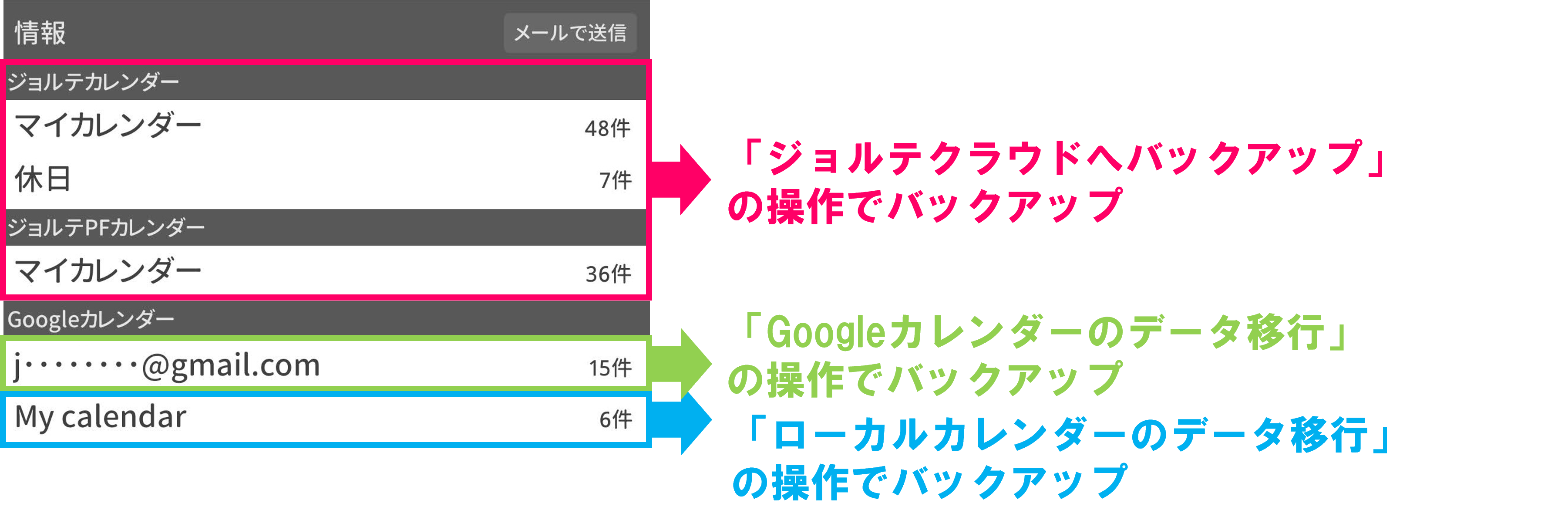
■ Migration of ToDo data
- If it is registered in Jorte's My ToDo list, please use "Backup to Jorte Cloud". Please refer.
- If you have set up and registered Google Tasks, set "I want to work with Google Tasks" Please refer to it.
■ Migration of diary data
- To migrate your diary, please refer to "Backup to Jorte Cloud".
[Notes]
After installing Jorte from Google Play on a new phone model, if you start the Jorte app and the schedule is displayed automatically, or if the settings have been changed, it is likely that the function of the device has been automatically restored.If it is automatically restored, please delete the Jorte data in the settings of the main unit and initialize the app, and use it from the initial state.


 Contact us by email
Contact us by email