How to use the menstrual schedule feature?
On Android version 1.9.38 and iOS version 1.4.31 or later, regardless of the gender selected on the icon present screen, if you subscribe to "Jorte Premium", you can use the menstrual schedule feature.
Please try the following, please.
- Tap Settings from the calendar screen toolbar
- Select [Premium] menu
- Select [Menstrual Schedule]
- Tap [Period Start Date] and enter [Start date] and [End date]
- If you do not want to display the date of your period on the calendar, select [Do not display] in Calendar display settings
*When menstrual schedule is displayed on the calendar, a month icon will be displayed, and a pink icon will be displayed on the expected ovulation date - Tap [Create]
- Confirm that the icon is displayed on the calendar screen
- Tap [New] from the calendar screen toolbar
- Select [My period]
- Register a [Start date]
■Notes
・The menstrual schedule featuren can be used via "Jorte Premium" subscruption.・For data backup, see "I want to back up my data".
To use the menstrual schedule management feature, try the following, please. (Up to version 1.9.37 for Android / version 1.4.31 for iOS)
- After installing Jorte, launch Jorte several times and tap [Female] on the icon present screen
- Select [New] on the calendar screen toolbar to display Menstrual schedule
- Tap [Period Start Date] and enter [Start date] and [End date]
- If you do not want to display the date of your period on the calendar, select [Do not display] in Calendar display settings
*When menstrual schedule is displayed on the calendar, a month icon will be displayed, and a pink icon will be displayed on the expected ovulation date
■Notes
・The menstrual schedule feature can be used via "Jorte Premium".・For those who have selected other than [Female] on the icon present screen, the "menstrual schedule" feature will not be displayed.
"Please back up your data and reinstall the Jorte app."
For data backup, see "I want to back up my data".
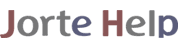

 Contact us by email
Contact us by email