How to display the same calendar entries on multiple devices?
If you are using "My Calendar Jorte", please sync your Jorte app to your Jorte Cloud account where the needed calendar entry is registered first, and then sync with Jorte on another device.
1 Check Calendar
- Open the event details screen (screen with "Edit" and "Delete" buttons) in Jorte where the event is registered
- Check if the calendar name is "My Calendar (Jorte)" or "My PF Calendar (Jorte)"
*If you have set up a Google calendar and registered your events there, select "I want to add a Google calendar". Please refer to it.
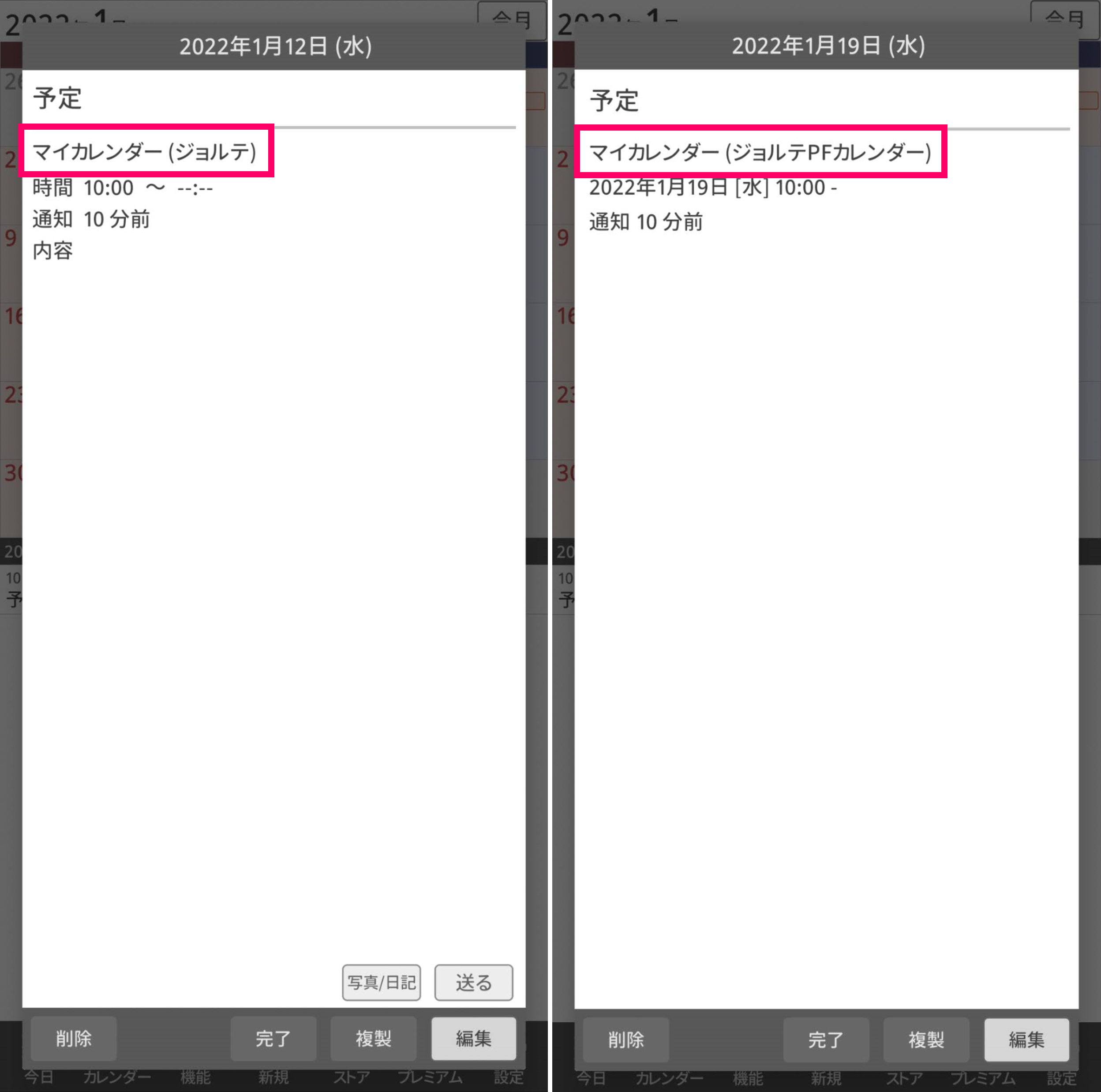
2 Register Jorte ID
- Enter the required information in Jorte ID registration (free) Tap Create
- A temporary registration email will be sent to the registered email address, so check the email
- Tap the URL in the temporary registration email and enter the registered password
- Confirm that an e-mail confirming completion of registration has been sent to the registered e-mail address
*If you do not receive a reply e-mail, please try using a PC e-mail address such as Gmail or Yahoo!.
*Please do not forget your Jorte ID, password, and email address.
3 Sync with Jorte
- Launch Jorte with appointments
- Tap [Calendar] from the calendar screen toolbar
- Tap [Settings] from the toolbar on the calendar settings screen
- Tap [Use Jorte cloud]
- Enter the Jorte ID and password you registered in "2"
- Tap Login to start syncing
*After synchronization is complete, the Jorte ID set in [Use Jorte Cloud] cannot be changed to another Jorte ID.
4 Confirm on the web
- After synchronization is complete, display https://jorte.com/calendar/mypage on a computer, etc.
- Enter the Jorte ID and password you registered in "2" to log in
- Make sure your event is visible
*If it does not appear immediately, please try updating after a while.
* Please check that ToDo and Diary are displayed at https://jorte.net/login/.
5 Sync with another iPhone or Android device
- Launch Jorte on another iPhone or Android device
- Tap [Calendar] from the calendar screen toolbar
- Tap [Settings] from the toolbar on the calendar settings screen
- Tap [Use Jorte cloud]
- Enter the Jorte ID and password you registered in step 2 and tap [Login]
- Confirm that schedules, etc. are displayed after synchronization is completed


 Contact us by email
Contact us by email